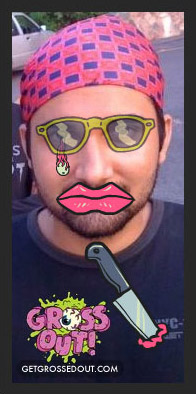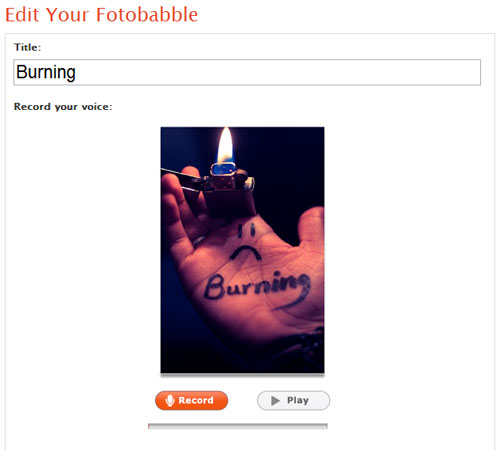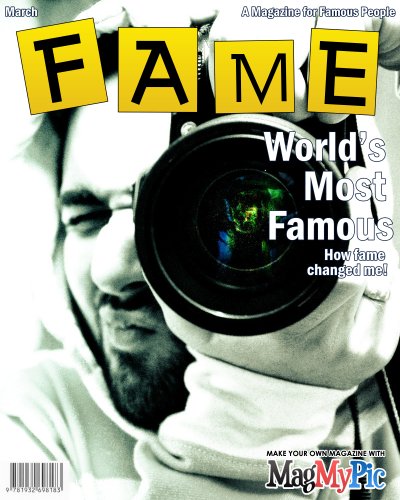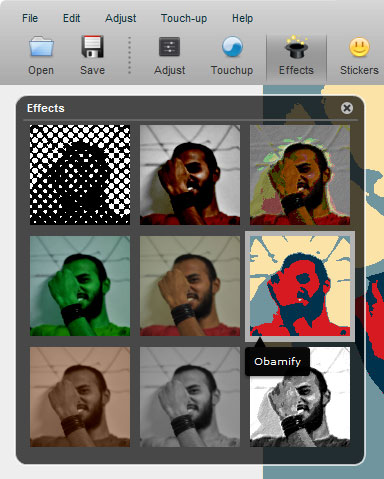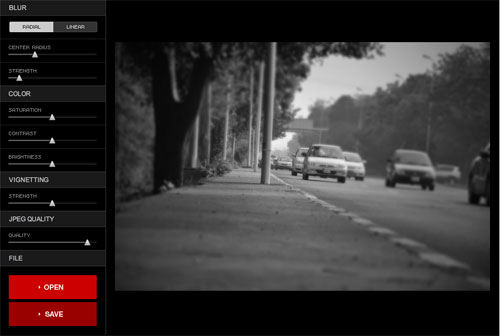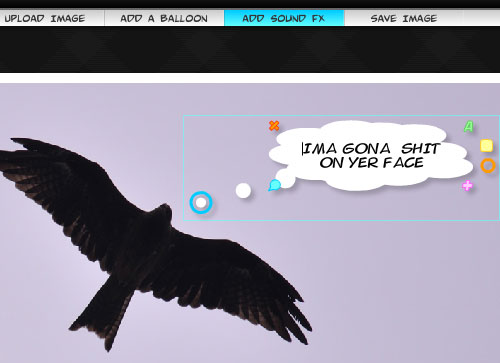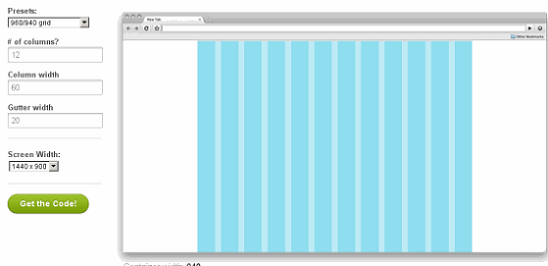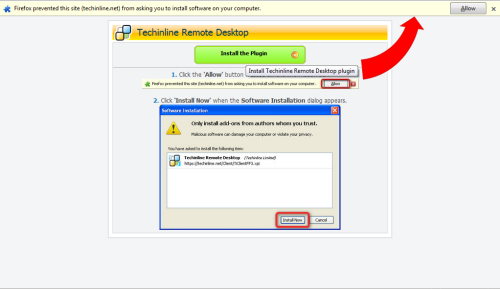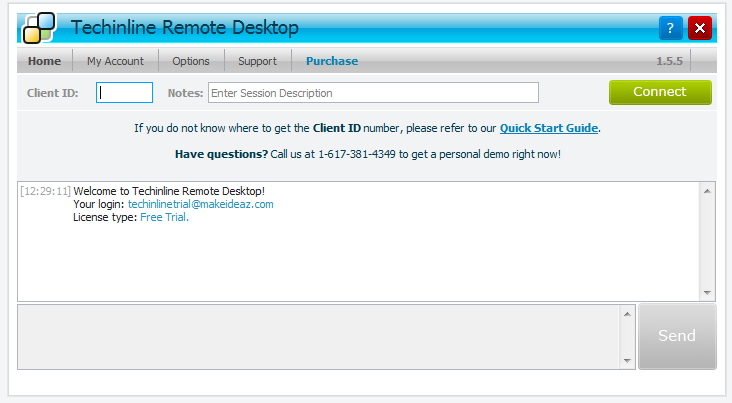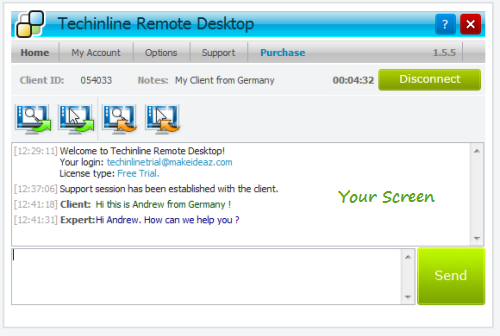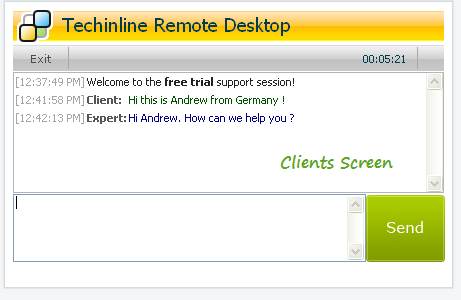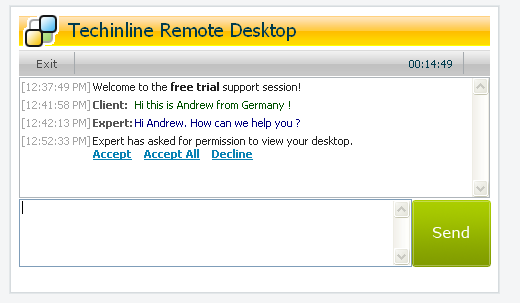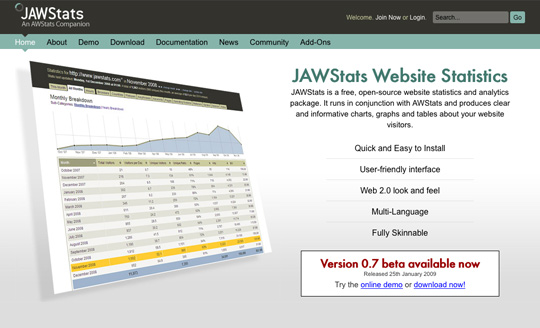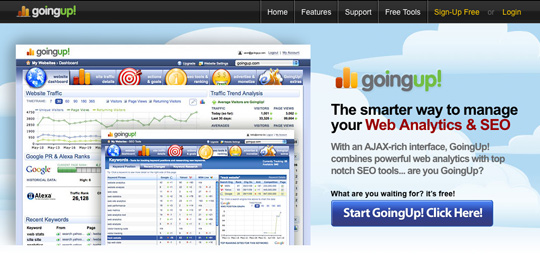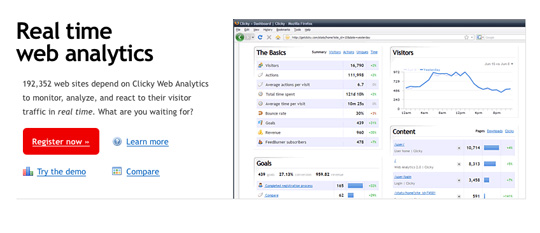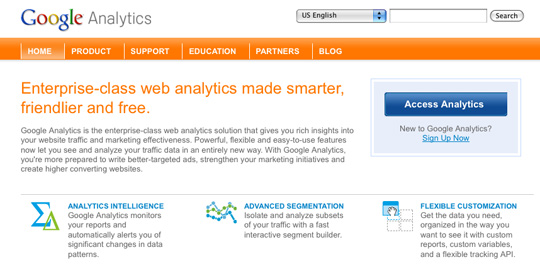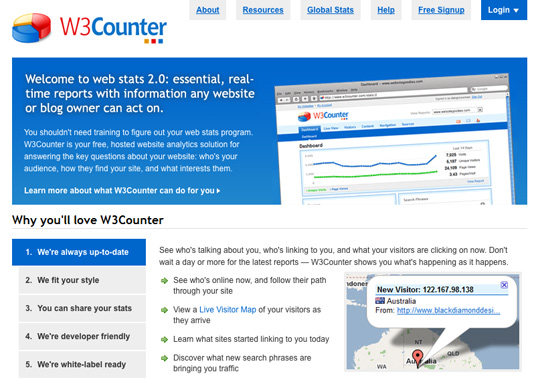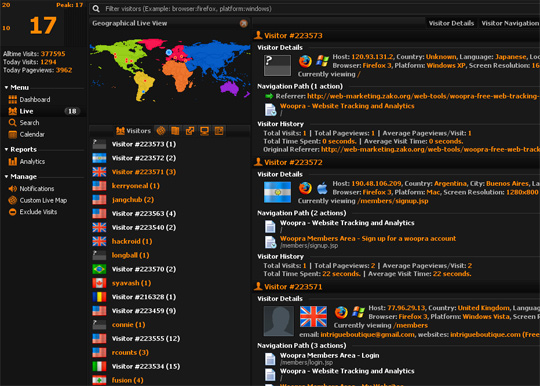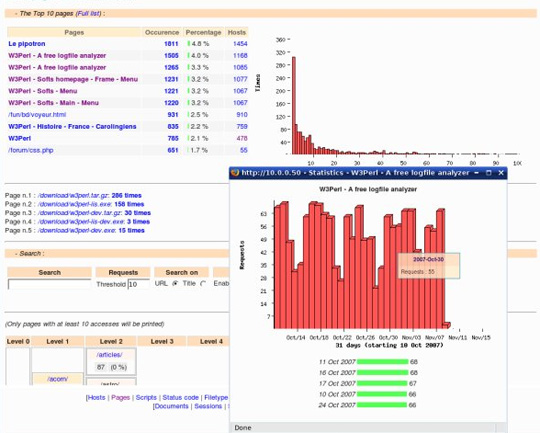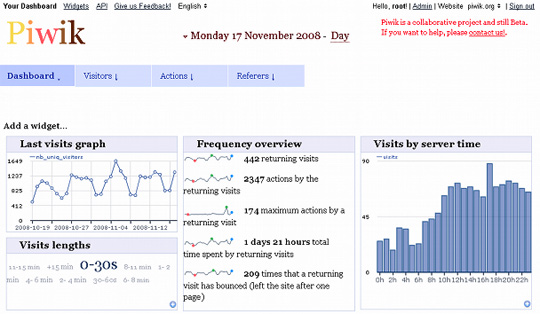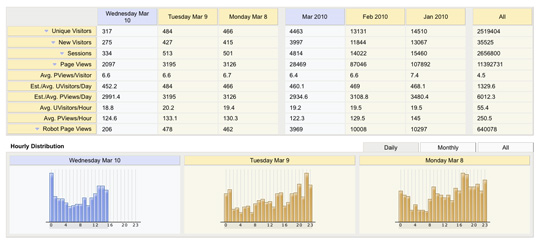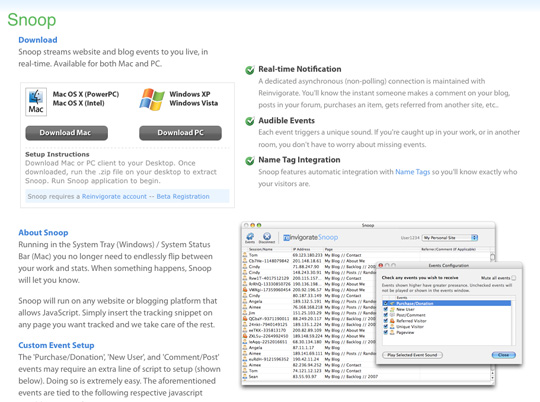1) Gmail.com

What is does: Gmail is a web based email service from Google, and it aims to be your primary inbox with a big feature set to boot.
Why it’s good: Many of us use it on a daily basis, but how often do you stop and think about how it works, and if it functions well? Not often?
This goes to show how good a job the Google folks are doing with Gmail. Email is a crucial service, and many of use couldn’t live without it. Gmail is constantly improving and adding new features, while keep a consistent UI that is really easy to understand.
The additions they include always make it easier to use, such as drag and drop attachments, or viewing most Microsoft Office documents inside of Gmail, and they don’t interfere with the user experience at all, and in fact make the whole service much more usable. What it does, it does extremely well, and makes the experience more enjoyable.
Think of all the people you know who aren’t the most computer literate, and then think of sites they use without needing to ask you for help. Gmail is right up there in my experience, and that’s why I think it’s a great, usable site.
2) RetailMeNot.com

What it does: RetailMeNot is a really cool website for sharing coupon codes for a whole range of different sites (from the same people as BugMeNot fame) so you can get discounts online no matter where you are buying from.
Why it’s good: As well as having a huge collection of coupon codes, they have also introduced lots of little useful features to make the site that much more usable, and provide a more enjoyable, easier experience.
People can rate the different codes to show which ones are or aren’t working, so you know which ones to try. People can submit their own codes, so it’s always got new codes on the site. If you want to copy the code, you can click to copy, or if you want to be taken directly to the site, it will try to store the code in a cookie (although this doesn’t work for all sites). It just makes the whole process so easy, and saves you money too – all while looking pretty good. What more can you ask for?
3) Audible.com

What it does: Audible is quite possibly the biggest repository of audiobooks in existence, and are the exclusive provider of audiobooks to Apple/iTunes. If they don’t have it the chances are it doesn’t exist.
Why it’s good: As well as having a fantastic collection of books, they have also worked very hard over the years to add new, useful features to the site, and create a better user experience for their users.
There are many examples of this: the bookmarking system of audible means that you can listen on your iPhone, shift over to your computer and pick up where you left off. They have over the air downloads, a good range of quality choices for users and support for more than 500 different devices. The search system on their site works really well, and the whole procedure from first searching for a book, until you’ve finished reading is really a seemless process, and something for other content providers to aspire to.
4) KiwiBank.co.nz

What it does: kiwibank is a New Zealand owned and run bank which offers all kinds of typical bank services – online banking, text and mobile banking, branch services, travel cards and the like. It’s pretty much a typical bank.
Why it’s good: There are a whole range of different banks out there, and the all offer very similar services, with similar rates. What sets kiwibank apart is the ease of use of the whole site (check out the online banking demo).
Content is very easy to find, navigation is well thought out, and although there is a huge amount of information available on the site, it’s so well organised that you never feel like the information is overwhelming you. This is a great example for how to manage content and navigation.
Add in all the methods they give you for banking (text banking, iPhone app, travel cards and more) and you have a winning site that other banks could learn from.
5) WebDevRefinery.com

What it does: Webdev Refinery is a forum for web developers, designers and other interested parties to get together, share ideas, get feedback, learn and improve and converse on design and development.
Why it’s good: Of course the community is a key part of any forum, and webdevrefinery seems to be doing well in that respect, but they’ve also gone the extra mile from a typical forum to make the whole system that much more functional, usable and enjoyable.
They make it really easy to monitor different posts, give different subscription levels for each topic, have a very simple direct messaging system, a really simple, easy to use input editor for creating and replying to topics/posts, and a nice head-up display for managing the whole affair. In a time where it looks like most forums were designed in the late ’90s, they have made a nice looking, easy to use forum with a nice community around it too.
6) YouTube.com

What it does: YouTube is the biggest video sharing site in the world, and is the number 3 ranked site overall (according to alexa at least). YouTube is to video as Google is to search.
Why it’s good: I would be the first to say, YouTube doesn’t have the most attractive design out there (I thinkVimeo would have to take the cake on that front), but it is so functional, and the design works so well for what it does that it isn’t an issue.
More or less everyone I know can and does use YouTube on a regular basis. My own mother, without any help or advice, has hunted down a huge range of kids TV shows for my nephew to watch, played them full screen, high quality, and bookmarked them for future viewing. This goes to show just how usable and functional it is.
Add in a highly functional search system (hey, it’s Google after all), easy ratings and sharing systems, and ability to embed where ever you want to, and you have a winner.
7) TradeMe.co.nz

What it does: Trademe is the eBay of New Zealand, and one of the most popular sites in the country. It has a huge range of products up for auction, and has a very strong community around it as well, and hence is very successful

Why it’s good: Trademe has a very clear structure, and the way auctions are laid out is clear, consistent and easy to understand. The navigation structure is very easy to follow, and everything is neatly categorized making it that much easier to find. It’s easy to keep track of auctions that you are interested with a well organised watch list, and the design of each page stays consistent throughout the site.
Prices are all clearly laid out, so when you are buying something you’ll know exactly what you are paying, and you won’t have to swap across pages to see all of the most pertinent information about an auction such as delivery costs, sellers location, feedback rating, payment methods and more. It’s what eBay should be.
8) Dropbox.com

What it does: Dropbox is a backup system that allows you to sync your files online, and across many different computers automatically. You can also share files through public links, access files online, on your computer(s) and apps on several different platforms (iOS, Android etc.) – there are really a number of great features.
Why it’s good: Dropbox is a fantastic site for a number of different reasons, but the reason it really stands out is that it just works. Whether you are transferring files in the same room or from country to country, whether you are using mobile devices, Macs, PCs, whatever your usage scenario, it just works.
The fact in, it slips into your workflow so smoothly, you don’t even notice it’s there, and there are so many wonderful features that you don’t really think about until you need them, but they are always there. It’s like they read my mind, and put in all the great features before I needed them, and made it fantastically easy to use too.
Oh, and did I mention it looks great too?
9) GetHarvest.com

What it does: Harvest is a simple time tracking app with a bunch more features thrown in, such as invoicing, expense tracking, budget tracking and more. Pretty useful for freelancers and design companies.
Why it’s good: This is another of those ‘it just works’ kind of sites. It’s really powerful for when you need that power, but it’s really simple for when you just want to get things done. There are more features hidden inside it than you could shake a stick at, and a pretty interface for when you are working with it.
The key thing is that it takes up very little of your precious time, while keeping you on top of your time management, billing, budgeting, expenses and more – which makes life much easier for both you and your clients. Throw in widgets and mobile apps, and you have a winner.